TP-Link
Ikke kategoriseret
Omada ES210GP
TP-Link Omada ES210GP Brugsanvisning
Her er TP-Link Omada ES210GP (Ikke kategoriseret) brugervejledning. 2 sider på sprog Engelsk med en vægt på 0.2 Mb. Hvis du ikke kan finde svar på dit problem Spørg vores community.
Side 1/2
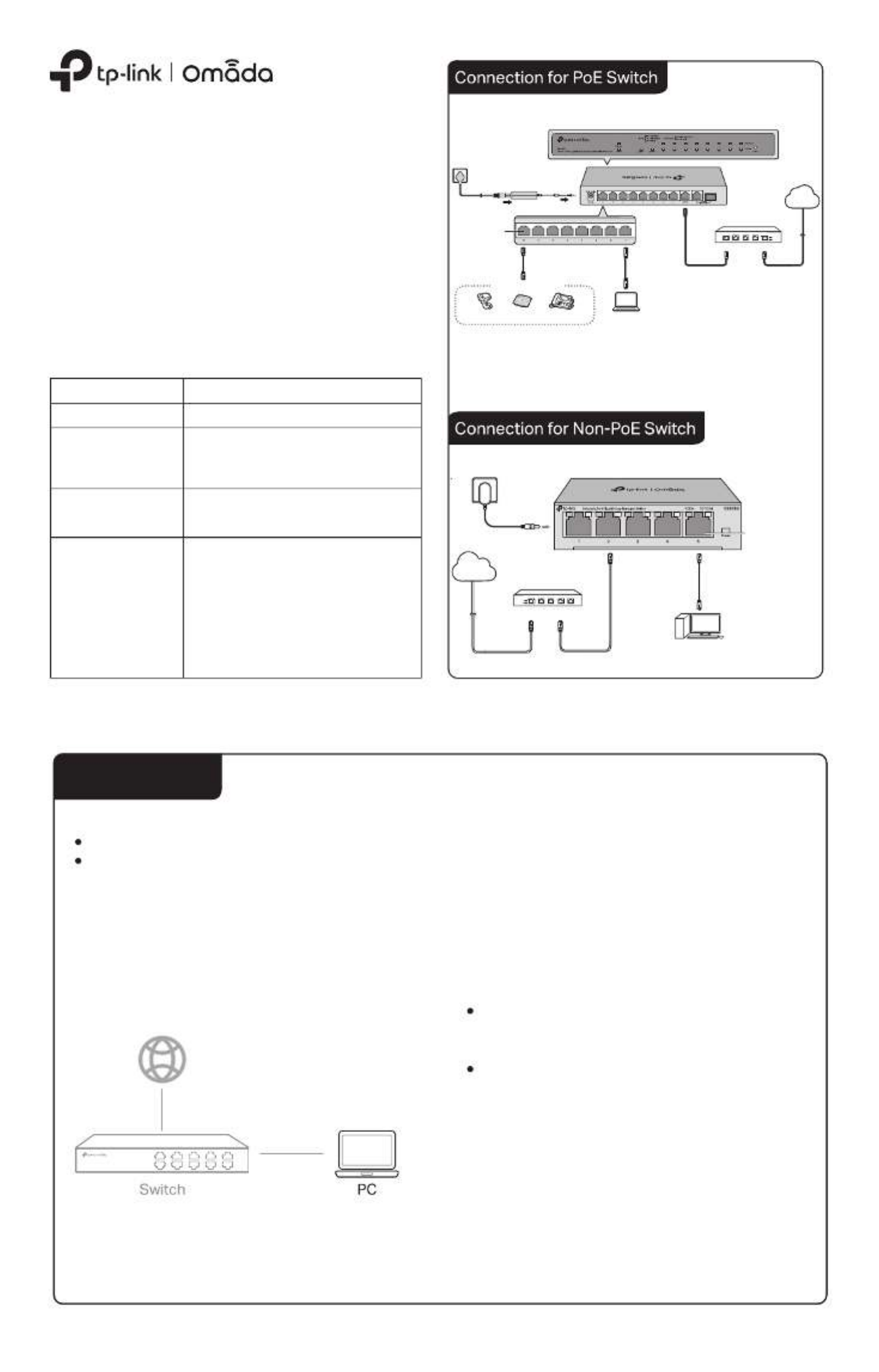
Installation Guide
© 2024 TP-Link 7106510830 REV1.0.0
Omada Easy Managed Switch
LED Explanation
LED Explanation
Power On/O: Power on/o
Link/Act;
Uplink1, Uplink2
(For ES210GP)
On (Green): Running at 1000 Mbps
On (Yellow): Running at 10/100 Mbps
Blinking: Transmitting/receiving data
O: No connected device
PoE Status
(For Port 1-4 of ES205GP
/Port 1-8 of ES210GP)
On: Providing PoE power
Blinking: Current-overload/Short-circuit
O: Not providing PoE Power
PoE Max
(For ES205GP ES210GP)/
For ES205GP:
On: 58 W ≤ Total power supply < 65 W
Blinking: Total power supply keeps ≥ 58 W
for more than 2 minuites
O: Total power supply < 58 W
For ES210GP:
On: 116 W ≤ Total power supply < 123 W
Blinking: Total power supply keeps ≥ 116 W
for more than 2 minuites
O: Total power supply < 116 W
For simplicity, we will take ES210GP for example throughout the Guide.
For simplicity, we will take ES205G for example throughout the Guide.
Note:
1. The PoE ports can also connect to non-PoE devices, but only transmit data.
2. The PoE ports shall not be used to charge lithium batteries or devices supplied by lithium batteries.
3. Maximum PoE power is 30 W for each PoE port, and total PoE budget is 65 W (for ES205GP)/
123 W (for ES210GP) respectively.
4. PoE budget calculations are based on laboratory testing. Actual PoE power budget is not
guaranteed and will vary as a result of client limitations and environmental factors.
Method 1: Standalone Mode
The switch supports two conguration methods:
Standalone Mode: Congure and manage the switch singly.
Controller Mode: Congure and manage the network devices centrally. It is recommended in the large-scale network, which consists
of mass devices such as access points, switches, and gateways.
Note: When the switch is changed from Standalone Mode to Controller Mode, congurations of the switch will be lost. For details, refer
to the related documents on the download center of our ocial website: https://www.tp-link.com/support/download/.
In Standalone Mode, use a computer to congure and manage the
switch.
Conguration
3. After a successful login, the main page will appear. You can click
the menus on the top side and left side to congure the
corresponding functions.
2. Enter for both the username and password in the lower admin
case letters to log in. The rst time you log in, change the
password to better protect your network and devices.
For detailed congurations, refer to the User Guide. The guides can
be found on the download center of our ocial website:
https://www.tp-link.com/support/download.
To access the management page of the switch, open a browser
and type the switch’s IP address in the address eld. Then press
the Enter key.
If the switch obtains IP address from the DHCP server
(typically a router), nd the switch’s IP address on the DHCP
server.
If not, use the default IP address to launch the 192.168.0.1
switch’s management page.
Note: Make sure the switch and computer are in the same subnet.
1.
DC P er Adapterow
AC Power Cord
PoE+ Ports (1-8)
IP Camera AP IP Phone
Powered Device (PD)
Router
LAN Port WAN Port
Internet
Ethernet Ports (1–5)
Router
LAN PortWAN Port
Power Adapter
Internet
PC
PC
Problemløsning TP-Link Omada ES210GP
Hvis du har læst manualen omhyggeligt, men ikke fundet en løsning på dit problem, bed andre brugere om hjælp
Specifikationer
| Mærke: | TP-Link |
| Kategori: | Ikke kategoriseret |
| Model: | Omada ES210GP |