Netgear CMD31T Brugsanvisning
Her er Netgear CMD31T (Router) brugervejledning. 2 sider på sprog Engelsk med en vægt på 0.4 Mb. Hvis du ikke kan finde svar på dit problem Spørg vores community.
Side 1/2
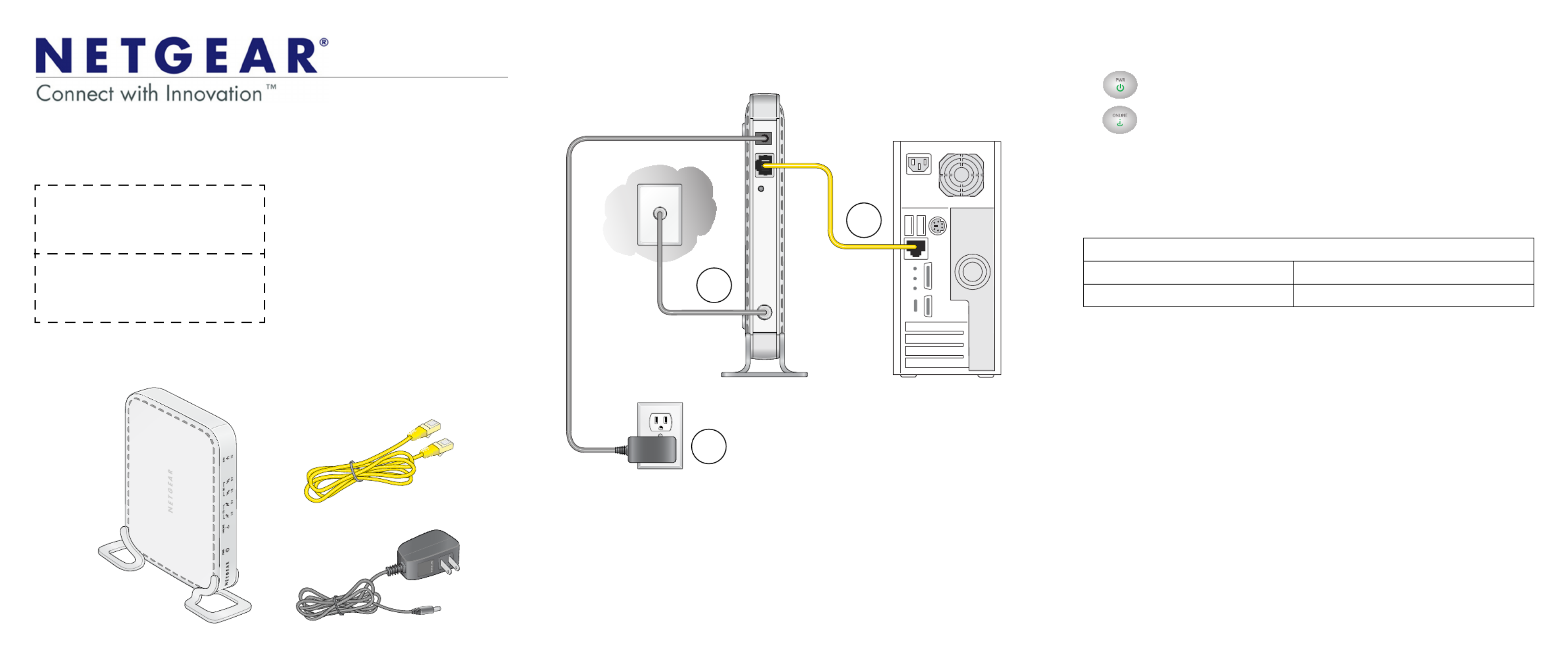
Installation Guide
Note: The MAC address and serial
number can also be found in the product
label on the bottom of the unit.
Part 1: Unpack the Shipping Carton
Verify that all items are present.
MAC address:
Serial number:
Ethernet cable
Power adapter
CMD31T Cable Modem
Part 2: Install the Cable Modem
1. Complete the connections as shown in the connections diagram.
a. Connect the coaxial cable to the NETGEAR CMD31T Cable Modem.
b. Use the Ethernet cable to connect your laptop or computer to the
NETGEAR CMD31T Cable Modem.
c. Connect the power adapter.
2. Power on your computer.
Note: It takes at least 15 minutes for your NETGEAR CMD31T Cable Modem to
come online on the network.
c.
a.
b.
3. Wait until the cable modem status shows online. After the modem registers
with your cable Internet service provider, the following LEDs should be lit:
• Power LED: Solid green
• Online LED: Solid green
If the Power LED is not solid green, check your power adaptor connections.
Part 3: Contact Your Cable Operator
1. Call your cable operator and tell the customer service person that you are
installing a new cable modem that you have bought from a retail store.
Note: The contact information listed may change. The contact number can also
be found in your monthly broadband billing statement.
2. When asked, provide the cable modem’s serial number and MAC address
listed on the front page of this installation guide.
3. Wait for the customer service operator to confirm that your device is active.
• If you do not have Internet connection with the new NETGEAR cable
modem, then you should ask the customer service agent to verify whether
he or she can see your cable modem online.
• If not, the customer service agent should help you with instructions to verify
why the cable modem does not connect with your high-speed Internet
service.
• If the customer service agent can confir
m that your cable modem is visible as
online to the agent, then you should reboot your computer or laptop or home
gateway that is connected to your cable modem. Try checking your online
status again.
You are now able to enjoy your Internet service with the NETGEAR CMD31T
Cable Modem.
Cable Service Provider Contact Information
Cablevision: www.cablevision.com Comcast: 1-800-COMCAST (1-800-266-2278)
Charter: 1-888-438-2427 Time Warner Cable: 1-800-892-2253
CMD31T Cable Modem
Visit http://www.netgear.com/CMD31T for information about connecting your device
with your cable operator.
Problemløsning Netgear CMD31T
Hvis du har læst manualen omhyggeligt, men ikke fundet en løsning på dit problem, bed andre brugere om hjælp
Specifikationer
| Vægt: | 310 g |
| Ethernet LAN-porte (RJ-45): | 1 |
| Dimensioner (BxDxH): | 175 x 114 x 30 mm |
| Kabler inkluderet: | LAN (RJ-45) |
| Certificering: | CEC\nRoHS\nWEEE |
| DC-in-stik: | Ja |
| LED-indikatorer: | Ja |
| Mac kompabilitet: | Ja |
| Kompatible operativsystemer: | Microsoft Windows 7, Vista, XP, 2000, Mac OS |
| Intern: | Ingen |
| Plug and play: | Ja |
| USB-drevet: | Ingen |
| Overholdelse af branchestandarder: | IPv6 |
| Netværksfunktioner: | Gigabit Ethernet, TCP/IP |
| Minimum systemkrav: | Cable Broadband Internet |
| Upstream datahastighed: | 150 Mbit/s |
| Downstream datahastighed: | 150 Mbit/s |