Acer
LCD-skærmen
KG271C
Acer KG271C Brugsanvisning
Her er Acer KG271C (LCD-skærmen) brugervejledning. 4 sider på sprog Engelsk med en vægt på 0.3 Mb. Hvis du ikke kan finde svar på dit problem Spørg vores community.
Side 1/4
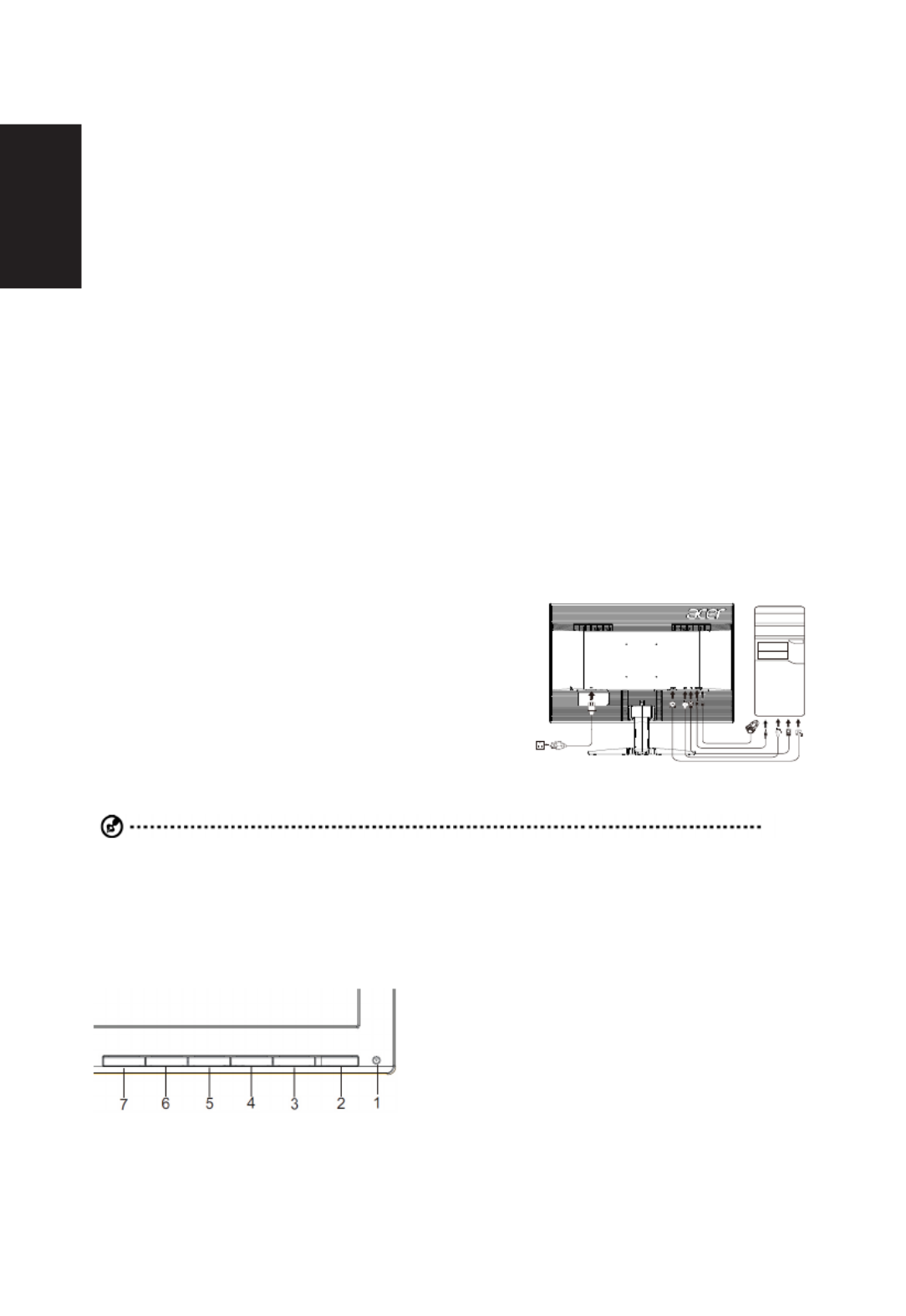
English
Acer LCD Monitor Quick Start Guide (QSG)
Important safety instructions
Please read the following instructions carefully.
1. To clean the LCD monitor screen:
• Turn off the LCD monitor and unplug the power cord.
• Spray a non-solvent cleaning solution onto a rag and clean the screen gently.
2. Do not place the LCD monitor near a window. Exposing the monitor to rain, moisture or sunlight can severely damage
it.
3. Do not apply pressure to the LCD screen. Excessive pressure may cause permanent damage to the display.
4. Do not remove the cover or attempt to service this unit yourself. An authorized technician should perform servicing of
any nature.
5. Store the LCD monitor in a room with a temperature of -20° to 60° C (-4° to140° F). Storing the LCD monitor outside
this range may result in permanent damage.
6. Immediately unplug your monitor and call an authorized technician if any of the following circumstances occur:
• Monitor-to-PC signal cable is frayed or damaged.
• Liquid spills onto the LCD monitor or the monitor is exposed to rain.
• The LCD monitor or case is damaged.
Attaching the monitor to the base
1. Remove the monitor from the packaging.
2. Attach the footstand to the base. (for selected models).
3. Turn clockwise to lock. Ensure that the base in locked onto the stand. (for selected models)
4. Secure the base to the stand by turning the screw using the intergrated tab or a suitable coin. (for selected models)
Connecting your monitor to a computer
1. Turn off your computer and unplug your computer's power cord.
2. Connect the signal cable to the DVI-D (optional) and/or HDMI
(optional) and/or DP (optional) input socket of the monitor, and
the DVI-D (optional) and/or HDMI (optional) and/or DP (optional)
output socket of the graphics card on the computer. Then tighten the
thumbscrews on the signal cable connector.
3. Optional: Connect the audio input socket (AUDIO IN) of the LCD
monitor and the line-out port on the computer with the audio cable.
4. Insert the monitor power cable into the power port at the back of the
monitor.
5. Plug the power cords of your computer and your monitor into a
nearby electrical outlet.
Note: Audio output is only for audio output model. Please check user manual for more instruction.
FreeSync :
It can allow a FreeSync supported graphics source to dynamically adjust display refresh rate based on typical content
frameratesforpowerefcient,virtuallystutterfreeandlow-latencydisplayupdate.
Problemløsning Acer KG271C
Hvis du har læst manualen omhyggeligt, men ikke fundet en løsning på dit problem, bed andre brugere om hjælp
Specifikationer
| Tænd-/slukkontakt: | Ja |
| Produktfarve: | Sort |
| Skærm diagonal: | 27 " |
| Skærmopløsning: | 1920 x 1080 pixel |
| Berøringsskærm: | Ingen |
| HD-type: | Fuld HD |
| Skærmteknologi: | LED |
| Naturligt aspektforhold: | 16:9 |
| Responstid: | 1 ms |
| Synsvinkel, horisontal: | 170 ° |
| Synsvinkel, vertikal: | 160 ° |
| Skærm form: | Flad |
| 3D: | Ingen |
| Indbyggede højttaler(e): | Ja |
| Antal højttalere: | 2 |
| Udgangseffekt (RMS): | 4 W |
| Antal HDMI-porte: | 1 |
| DVI-port: | Ja |
| VESA montering: | Ja |
| Strømforbrug (standby): | 0.23 W |
| Strømforbrug (typisk): | 21 W |
| Bredde (uden stativ): | - mm |
| Dybde (uden stativ): | - mm |
| Højde (uden stativ): | - mm |
| Vægt (uden stativ): | 5320 g |
| Skærm: | LCD |
| Kabler inkluderet: | AC, DVI, DisplayPort |
| Understøttede grafikopløsninger: | 1920 x 1080 (HD 1080) |
| Indbygget kamera: | Ingen |
| Paneltype: | TN+Film |
| Vis antal farver: | 16,78 millioner farver |
| Maksimal opdateringshastighed: | 144 Hz |
| Skærmens lysstyrke (typisk): | 400 cd/m² |
| Kontrastforhold (dynamisk): | 100000000:1 |
| AMD FreeSync: | Ja |
| NVIDIA G-SYNC: | Ingen |
| Understøttelse af VESA Adaptive Sync: | Ja |
| Indbygget USB-hub: | Ingen |
| Antal DisplayPorts: | 1 |
| Hældningsvinkelområde: | -5 - 15 ° |
| TV-tuner, integreret: | Ingen |
| Hældningsindstilling: | Ja |
| Tynd klient installeret: | Ingen |
| Kode for europæisk produktregister for energimærkning (EPREL): | 397943 |